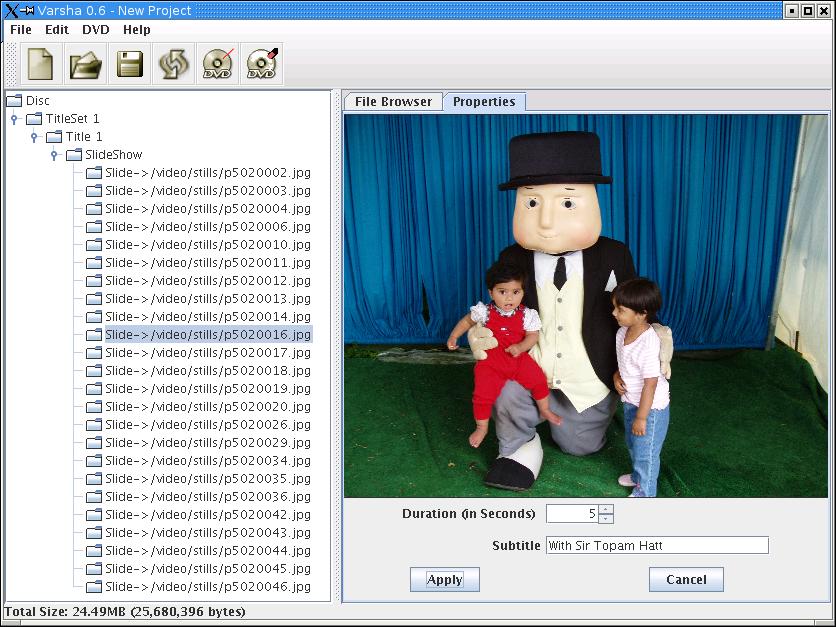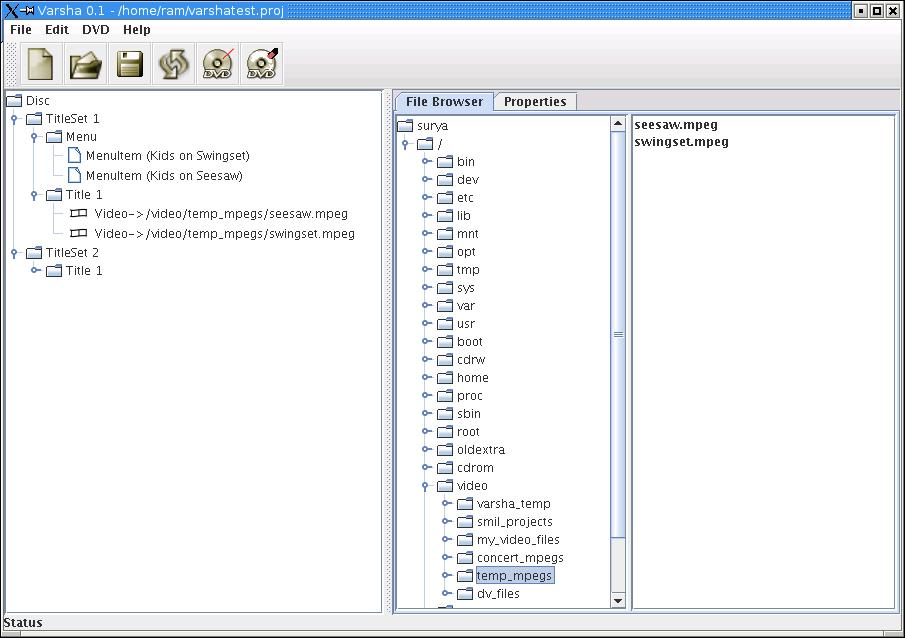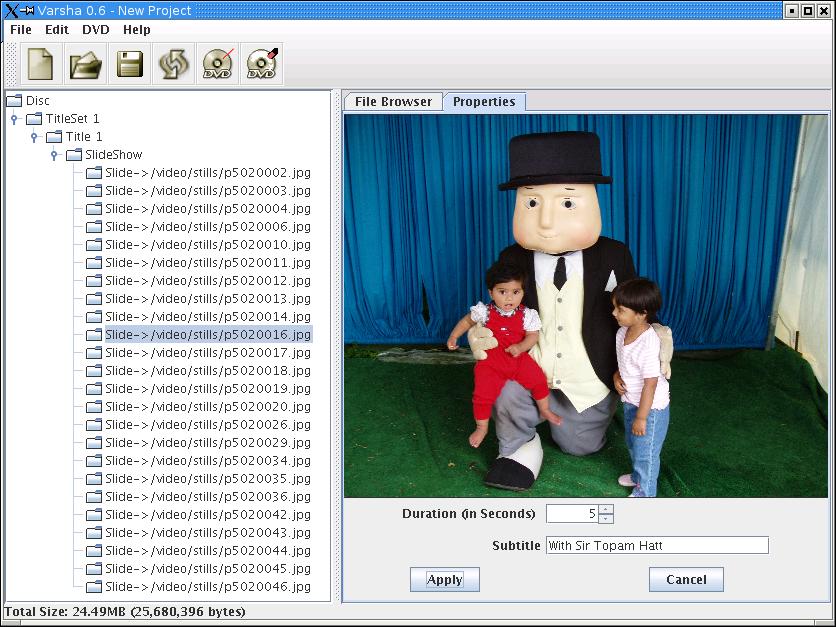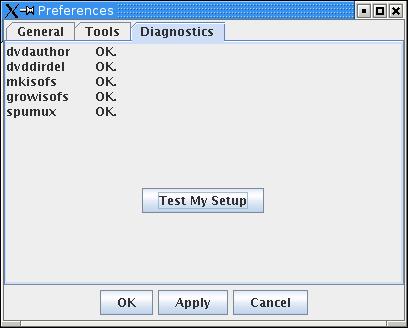Main Window - File Browser
Left column shows structure of DVD being authored, right hand side show
a directory/file browser from which you can drag MPEG-2 files into your
DVD.
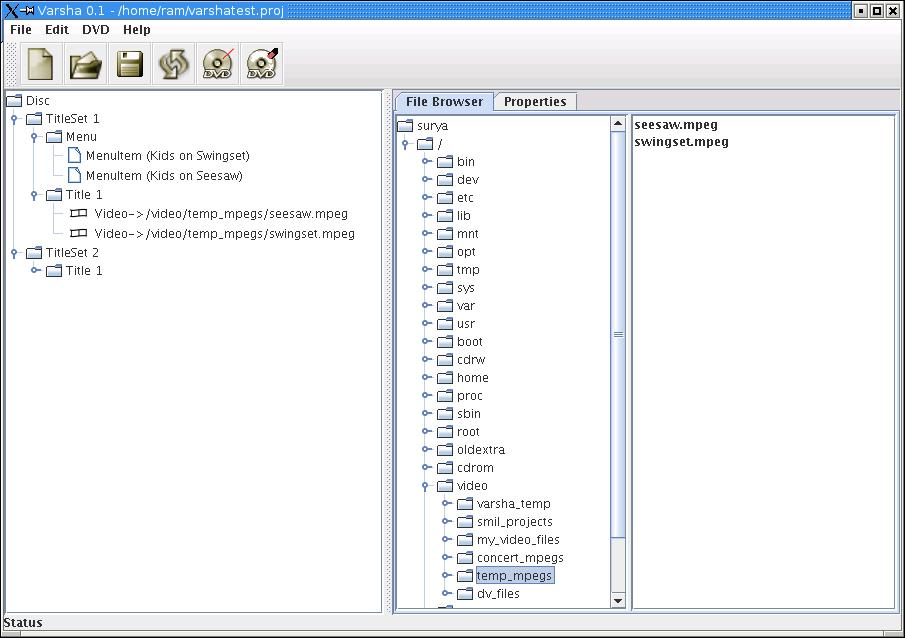
Main Window - Menu Editor
Using this menu editor, you can create a menu for you DVD by entering
text for menu
items, choosing font/size/style and then link these
items to a video clip.

Main Window: Slide properties
Here you can provide subtitle text for a picture and specify
slide delay and related things.
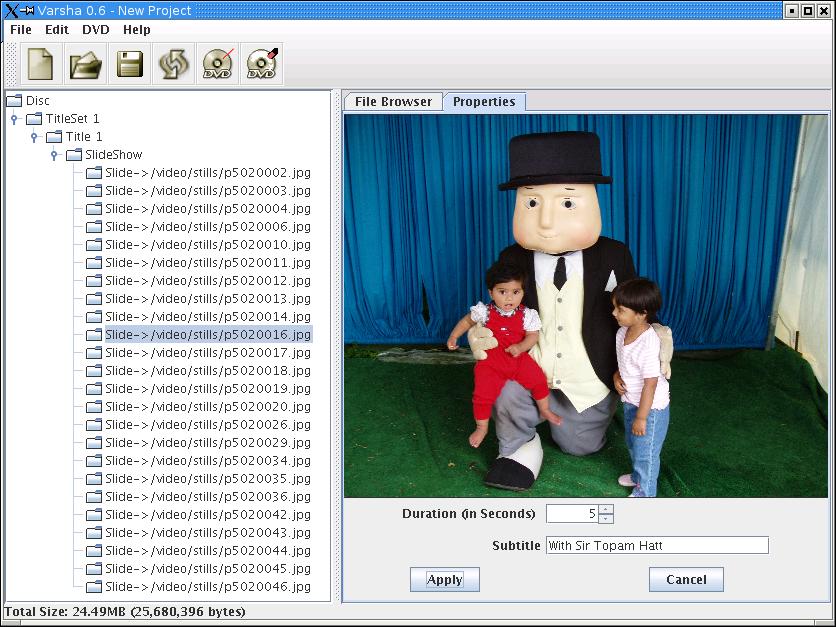
Preferences Window: General Tab
General global preferences can be specified here.

Preferences Window: Tools Tab
Specify where all required tools are located.

Preferences Window: Diagnostics Tab
You can ask Varsha to check if it can find all the
required command line tools on your system.
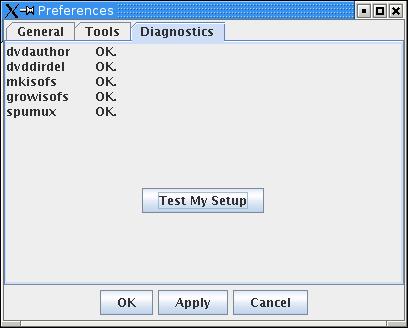
Actions: Format DVD+/-RW Disc
Format your DVD RW discs here

Actions: Create DVD ISO Image
DVD ISO image is one big file which is an
image of DVD disc. You can actually mount this file and
'cd' into it to verify your DVD structure. Creating ISO images
makes it easy to burn them later to blank discs

Actions: Burn a DVD ISO Image to DVD disc
Burn a pre-built image of DVD disc.

Actions: Burn project directly to DVD disc
You do not have to create a DVD ISO if you
are burning to DVD RW disc or you are sure everything is going to work
first time itself. :) You can burn your DVD
directly from here.

Progress
Log
Ofcourse,
while waiting for your shiny DVD to be ready, you would like to see
what is going on in the background. This tab pops up
automatically in such cases and shows what is going on. If your
DVD creation fails, this is the best place to findout why.